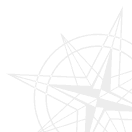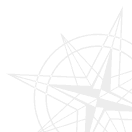|
|
Control Center - File System

- Use short file size - the way file size will be displayed in Frigate panel.
- Delete to recycle bin - When you press Delete Frigate can either put the document to recycle bin or delete it immediately.
- Clear Read Only attibute after copying to CD - All file and folders on CD are read-only. Frigate can take off this attribute when you copy them to your hard drive.
File system - Confirmations

- Delete read-only files - Frigate will ask for confirmation when you try to delete read-only files.
- Delete read-only folders - Frigate will ask for confirmation when you try to delete read-only folders.
- Delete non-empty subfolders - Frigate will ask for confirmation when you try to delete non-empty subfolders.
We highly advise you to check all these checkboxes. It will prevent you from accidental deleting necessary files and folders.
| |
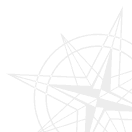
Copyright ©1997-2025 WinFrigate.com.
|
|