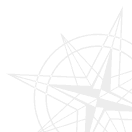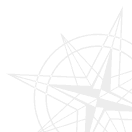Control center - File manager
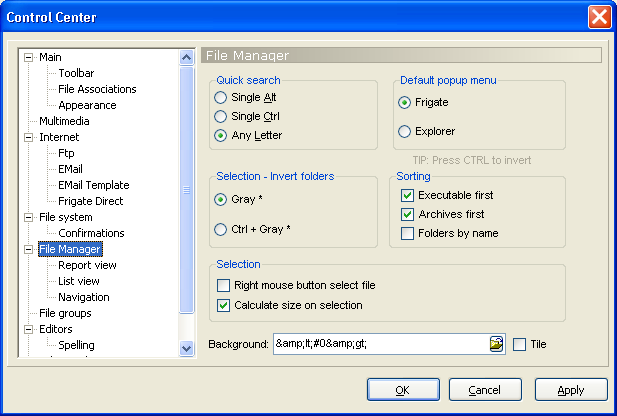
- Quick Search - Select the key that will open Quick Search window (Single Alt, single Ctrl or any letter).
- Default popup menu - Define which popup menu (Frigate or Explorer) will be shown when you press right mouse button on file panel. If you also press the other menu will appear.
- Selection - invert folders - choose ( or ) to select folders selection.
- Sorting - Set the way of sorting files and folders.
- Right mouse button select file - Check this box if you want to select files by right mouse button.
- Calculate size on selection - Frigate will calculate the size of the file when you select it. If this checkbox is not checked you can learn the file size by .
- Background - Select the image that will be background in your file manager.
- Tile - Tile the background with the image.
File manager - Report view
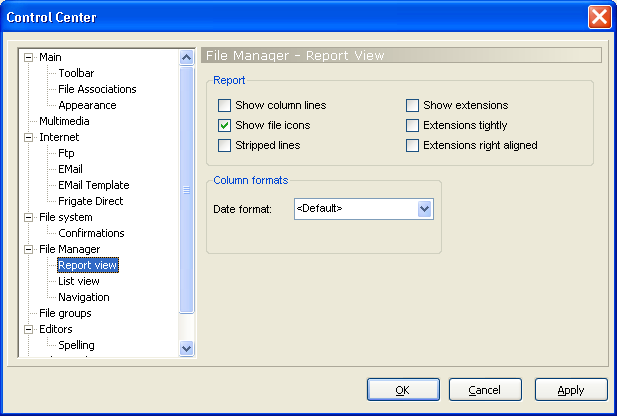
Here you can do the following settings:
- Show column lines
- Show extensions
- Show file icons
- Show extensions tightly
- Extension right aligned
- Data format
File manager - List view
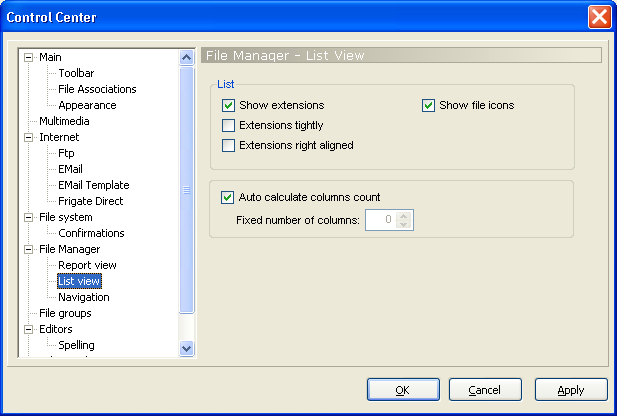
File manager - Navigation
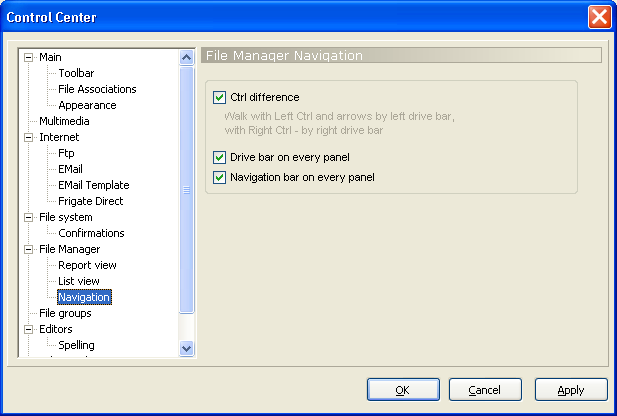
- Distinguish right and left Ctrl - If the left Ctrl box is checked
you navigate on the left disk bar.
- Manage disks on each panel - Check this checkbox if you want to see disk bar on each panel
- Manage navigation on each panel - Check ths checkbox if you want navigation panel to be oneach panel of the file manager.
|